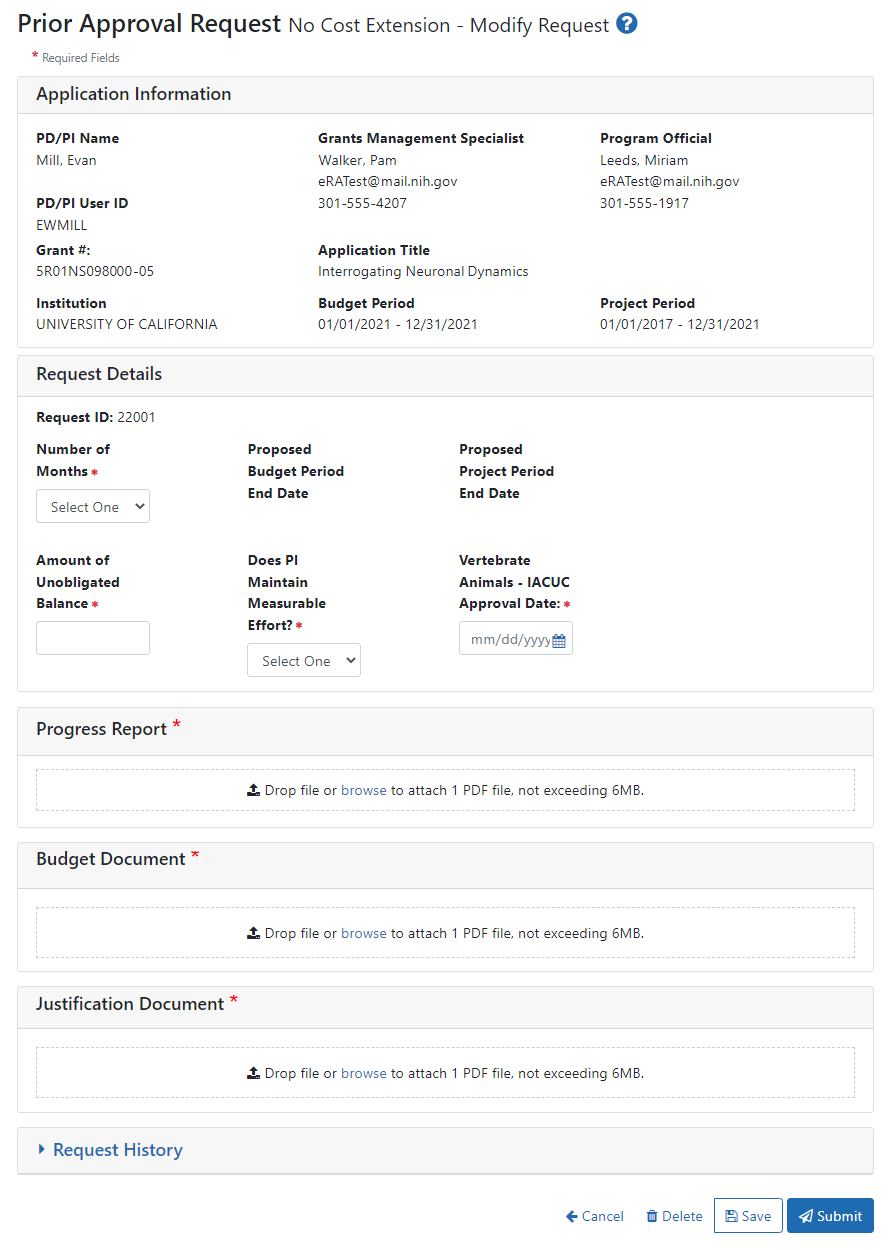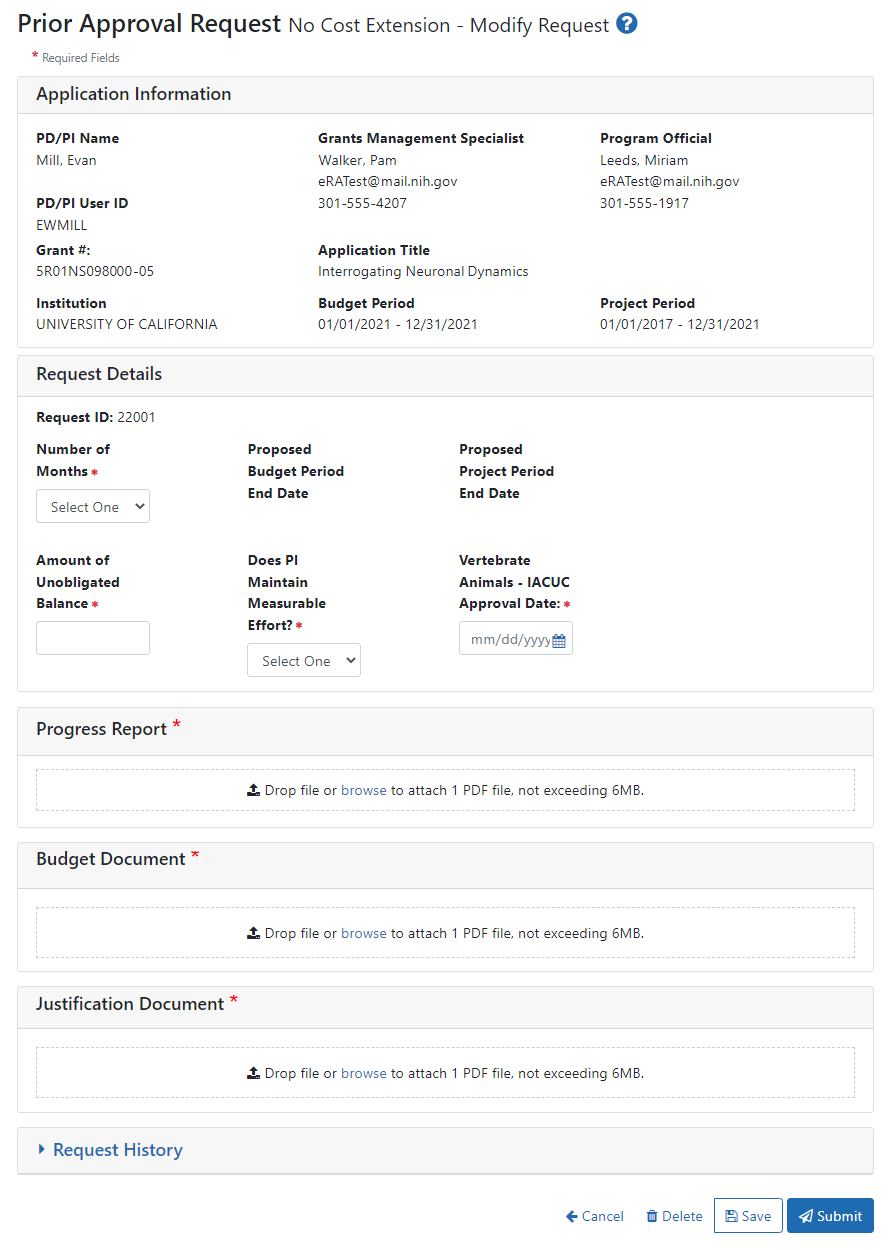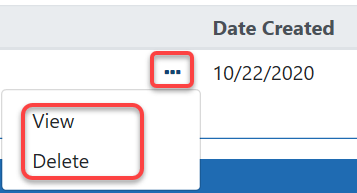Prior Approval - No Cost Extension
Most grants allow an automatic No-Cost Extension via the Extension link in the Status module. If the grant is not eligible for the automatic extension via the Status module, you can instead use the Prior Approval module to request an extension, which is contingent on NIH approval.
IMPORTANT: AHRQ Recipients: The Agency for Healthcare Research and Quality (AHRQ) does not support the Prior Approval method of requesting an NCE. Recipients of AHRQ awards must use the Status module in eRA Commons to request a no cost extension. The specific terms for an AHRQ NCE are different from an NIH grant. If you are a AHRQ grantee, please see the alternate help topic No-Cost Extension (NCE) for AHRQ Grants for the requirements and steps to request an NCE.
A signing official (SO) can request a No-Cost Extension in the following situations:
- If the Grant has previously had a No Cost Extension and less than 90 days remain before project period End Date.
- The Grant has previously had a No cost Extension and the application is within 270 days after the end of the project period End Date has passed, but the grant has not been closed.
- The Grant does not have Expanded Authority and less than 90 days remain before the project period end date.
- The Grant does not have an expanded authority and the application is within 270 days after the end of the project period end date has passed, but the grant has not been closed.
Users may modify these requests until they are submitted to the agency.
NCEs may not be submitted if they contain errors but they may be submitted with warnings.
NCE request may not be submitted for grants for which the closeout process has begun.
See Viewing and Initiating Requests for details on initiating a request.
After initiating a No Cost Extension, you see the following details screen.
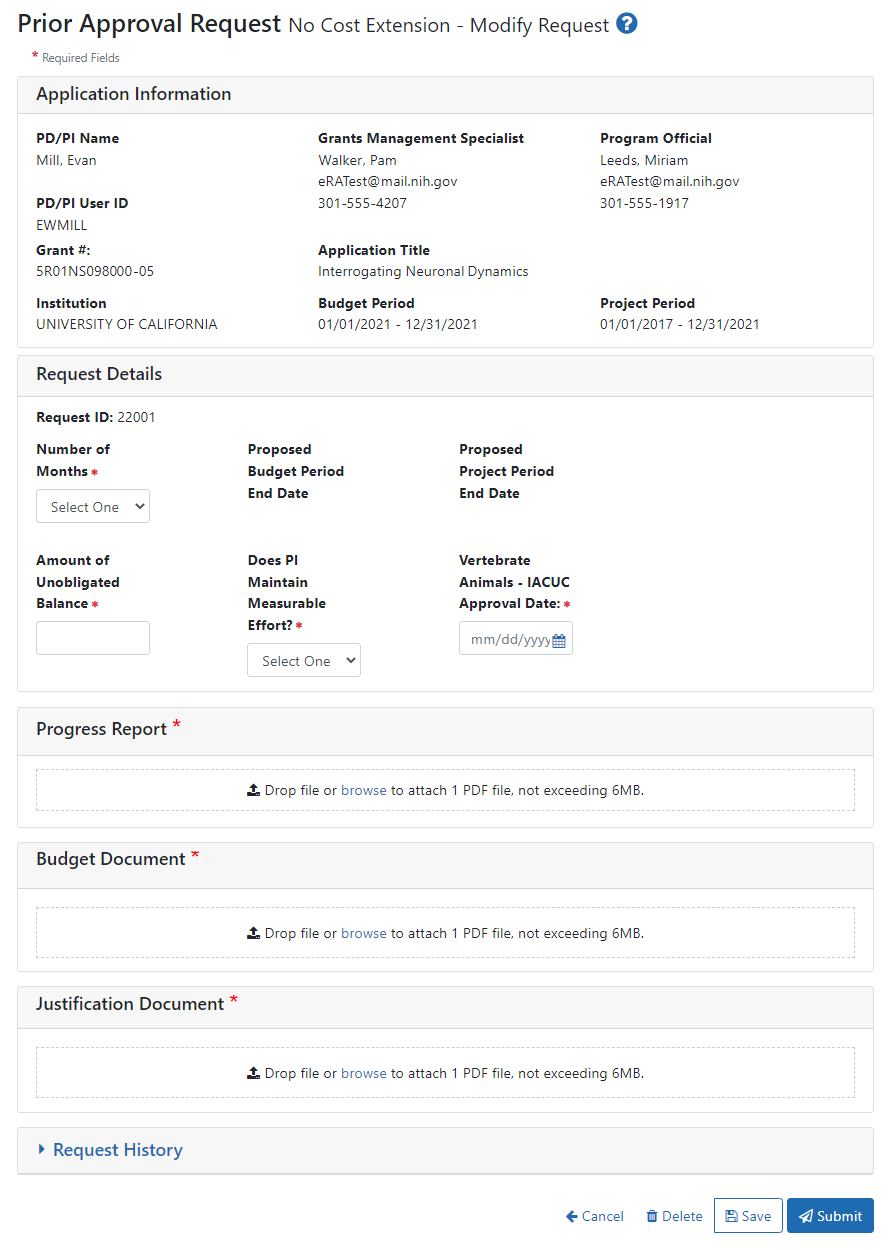
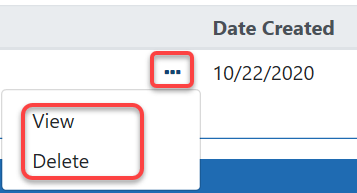
- Be sure to fill out all required fields (with a red asterisk). You can drag and drop a PDF file from your file system onto the Drop file area, or click Browse to locate and select a file.
- To view or remove a file you have uploaded, click the three-dot ellipsis menu and select View or Delete. If you upload the wrong file, you must delete it in order to upload another, as only one file is allowed to be uploaded.
- Prior Approval - $500K Request
- Prior Approval - Carryover Request
- Prior Approval - Change of PD/PI on a Grant
- Prior Approval - No Cost Extension
- Prior Approval - Other Request
- Prior Approval - Withdrawal Requests
- Prior Approval Module
- Recalling a Prior Approval Request
- Routing a Prior Approval Request
- Searching for and Modifying Existing Prior Approval Requests
- Submitting or Deleting a Request
- Viewing and Initiating Requests
- Viewing History of a Request
- Prior Approval - $500K Request
- Prior Approval - Carryover Request
- Prior Approval - No Cost Extension
- Prior Approval - Withdrawal Requests
- Recalling a Prior Approval Request
- Routing a Prior Approval Request
- Searching for and Modifying Existing Prior Approval Requests
- Submitting or Deleting a Request
- Viewing and Initiating Requests
- Viewing History of a Request