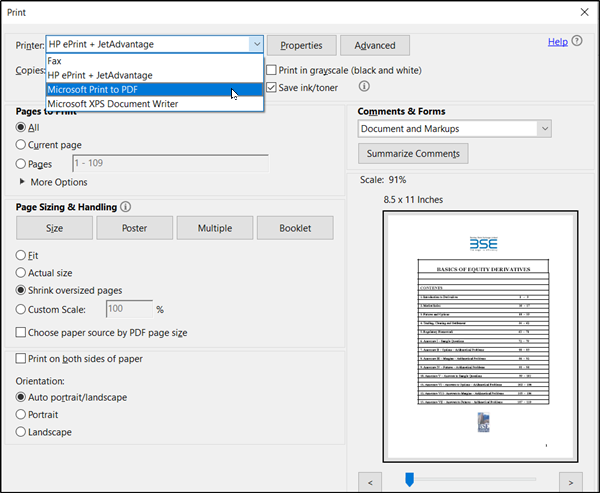
Although rare, when attempting to save a file in PDF format the PDF text content in an Adobe PDF file disappears. It occurs mostly in fillable forms where the text you enter disappears right after you hit that Save button. So, if you have been troubled by this issue, try the suggestions given below in the post.
The benefit of working with PDF files is that it can compress high-quality files to a relatively small file size. This is useful in saving hard drive space, particularly when you’re working with limited storage resources. However, these files can contain layered content if they are created from layered documents by using applications such as Adobe InDesign.
As a result, a single page of the PDF file can contain different layers with different content. If you try to save or print a PDF that contains layered content, elements disappear from the PDF. So, to fix it try Merging or Flattening the file. Since saving your file as a flattened copy will help keep all the changes in the PDF file. However, no changes can be made to annotations or form data after the flattening
Note: Merging or flattening layers can’t be undone. For this procedure, use a copy of your PDF.
By using flattening you get only one layer, which is considered easy to handle. You can flatten the PDF in two ways:
Open the desired PDF file and press Ctrl+P in combination to bring up the Print dialog box.
When the box appears, select ‘Microsoft Print to PDF‘ as the printer.
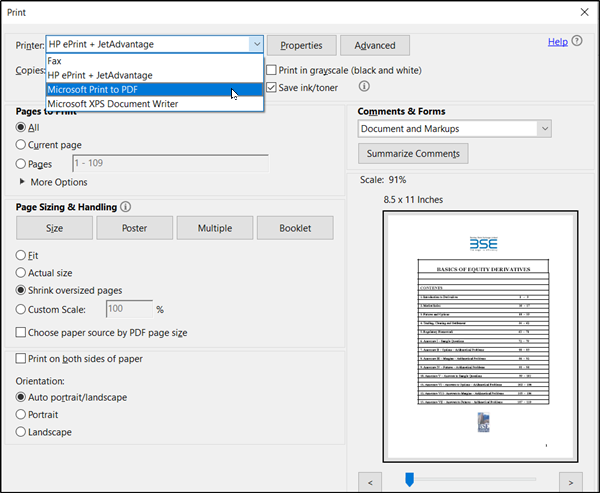
The action when confirmed will regenerate another version of PDF file with the default setting and merge all the existing layers into a single layer.
Alternatively, you can click on the ‘File’ menu of the PDF file and select ‘Print’. Thereafter, hit the ‘Print’ button ‘ and choose ‘PostScript (*.ps) as the ‘Save as type‘ to save a PostScript copy of the original PDF file.
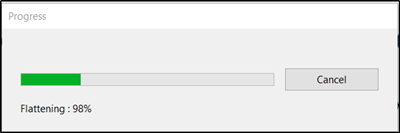
When done, double-clicking the .ps file will open the file in Adobe Distiller that will automatically flatten the file and convert it to a PDF file with only one layer visible.
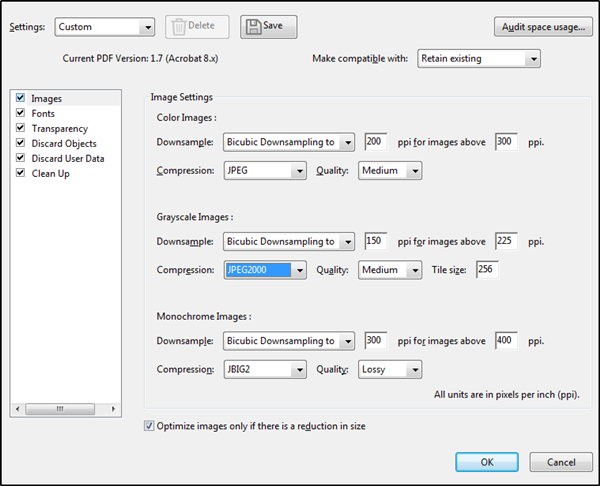
If you are using the Pro version of Acrobat Reader like Acrobat Pro, FoxIt, etc., you can flatten layers by saving the PDF as an Optimized PDF.
To do so, choose ‘Files’ > ‘Save as’ > ‘Optimized PDF’. Then from the Settings window that opens select ‘Transparency’ checkbox and hit the ‘Save’ button.
Hereafter, you should not see PDF text content disappearing while saving a file in Windows 11/10.
Updated on February 19, 2022 Tags: PDF

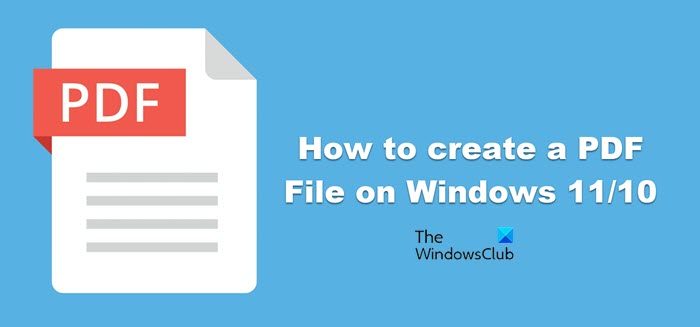
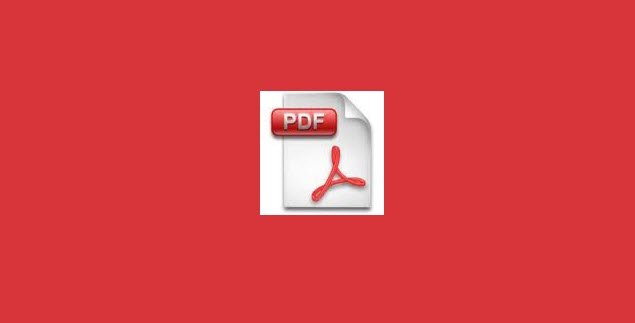
A post-graduate in Biotechnology, Hemant switched gears to writing about Microsoft technologies and has been a contributor to TheWindowsClub since then. When he is not working, you can usually find him out traveling to different places or indulging himself in binge-watching.